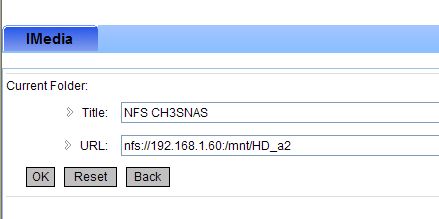The Conceptronic CFULLHDMA has an automatical way of finding Samba Shares, to make life easy for customers. The device is using ‘smbtree’ for this purpose. smbtree is a text based network browser.
As I do a lot of testings I suddenly did not get any samba share to see on the CFULLHDMA anymore. Bummer, a bug? let’s find out …
Normally I have 6!! Samba shared devices in my network. Suddenly, after rebooting a PC (XP) and a NAS I lost all Samba shares to bee seen in my CFULLHDMA, reboot, turn off / turn on .. nothing helped.
Analyzing I found out following:
the smbtree was generating an error on the CFULLHDMA.
smbtree
session request to 192.168.1.30 failed (Called name not present)
Data overflow in cli_receive_trans
the 192.168.1.30 is my printserver, turning off that device only gave totally no output on running smbtree.
Using the same utility ‘smbtree’ on my Centos webserver (where aroundmyroom.com is running at) generated the same error. For me it meant that it was not a bug on my CFULLHDMA but a general ‘error’ within my network. Checking my network neighbourhood at my XP machine revealed only 1 samba share: a rebooted nas device I had to reset to factory defaults and modified on IP level again (fixed) and where I changed its Samba Share name as well. The rest of my shares were even not seen at my XP system, Linux Server or CFULLHDMA.
To solve the issue I did following:
I rebooted my DSL modem (router / dns / dhcp device) &