Some users mail me with the question that their LANDRIVE (CHD3LAN, or any other typenumber) is not accessible anymore after the firmware upgrade and/or upgrade of the bootloader.
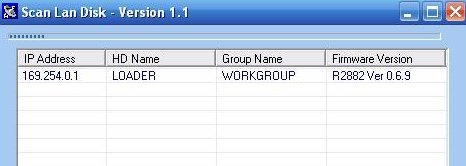
Uploading the kernel/web interface does not work or is not possible anymore as the webinterface is not accessible anymore. After a reboot / restart the quick configuration tool still is showing (or even maybe not) that there is a bootloader available (see image above).
To get the LANDRIVE (CHD3LAN) workable again you need to start with following: make sure your IP address of your PC is in the same range as the device: 169.254.0.2. Even if you do not see the loader running: the IP address you can access the device is 169.254.0.2. DO NOT USE a router but connect the LANDRIVE device directly to your PC LAN Card.
If you do not do this and you try go upgrade you will get an error message telling you that “subnet differ, connection fail”
As the loader in this example is running you only need to upload KERNEL+WEB interface to the device.
Use TFTP for this and the commandline will be: TFTP.EXE -i 169.254.0.1 put conceptronic45e-web.bin
the kernel and webinterface will be uploaded through the tftp protocol. After this fast upload wait 1 or 2 minutes. The device (at least the Conceptronic one) is restarting itself. With the Quick upgrade tool you can follow the bootprocess. Finally you will see the kernel NAS-BASIC45 running again.
If you do not see the loader running at 169.254.0.1 you can (or maybe have to)Â use the MT.EXE tool
Use the MT.EXE tool (available in one of my packages / folder), make sure the target is directed to 169.254.0.1 and upload the bootloader file rom125_2m.bin to it. It’s possible that you will see some wierd messages, upgrade ok, error etc.. but my opinion is that if your IP is in the same IP range the bootloader can be upgraded, you can check with the Quick Upgrade tool the status again. In all circumstances: DO NOT turn off the device within 1 minute.
When upgrading with the Quick Upgrade tool: wait until the program tells you the upgrade was a success or it was failed. The program will always end. Do not force it to stop.
Maybe this howto needs to be changed / adjusted a little: drop your comments ..
Is this post still open?
Hi, does this even work? I need a new firmware